Editing the Configuration Files
Any skin file is not complete without first finishing up the configuration files. These configuration files control such things as the background and foreground colors of the Winamp visualizations, or areas that are designated areas to be displayed to the end user. There are three text files that allow you to change these various aspects of Winamp. The first of the three that we will cover is called VisColor.txt.
Configuration File | VisColor.txt
VisColor.txt is the file that sets the colors for the Visualization panel. It contains 24 lines. Each line is an RGB value followed by a comment. (See RGB for more Info). Here is a brief explanation of the lines:
- Row 0 is the background color of the visualization area.
- Row 1 is the color of the dots that appear in the visualization area.
- Rows 2 through 17 affect the colors of the Spectrum Analyzer. Row 2 is the peak value, the highest part of the graphical bar that is visible. This means that when you hit a high frequency, the top of the bar becomes the color specified. As you move from row to row, you can color each level of the frequency spectrum a different color to signify the peak levels of the frequencies in the file you are playing at that moment.
- Rows 18 to 22 pertain to the oscilloscope colors. They function in the same fashion as the Spectrum Analyzer. Row 18 controls the colors that is displayed at the troughs and the row 22 is the color that is displayed at the crest. Each row between 18 and 22 sets a different level of the whole wave.
- Row 23 gives the color used to mark the last peak value. Let's take a look at what this all means, here are some screenshots with example images to help you get a clearer perspective.
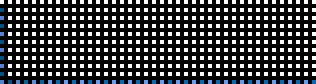
The result with row 0 set to 0,0,0 and row 1 set to 255,255,255
Configuration File | Pledit.txt
Pledit.txt gives the font colors and font face for the Playlist Editor track listing as well as the MiniBrowser URL display, located at the bottom of the MiniBrowser.
Here are some sample settings for pledit.txt is:
[Text]
Normal=#FF8924
Current=#FFFF00
NormalBG=#1A120A
SelectedBG=#944E11
MbFG=#FF8924
MbBG=#1A120A
Font=Comic Sans MS
The funny six-character values beginning with "#" are hexadecimal RBG values (see Hex RGB). Each row has a different setting:
- Normal - Color of the regular text (Playlist).
- Current - Color of the current track text (Playlist).
- NormalBG - Background for normal text (Playlist).
- SelectedBG - Background for the selected text (Playlist).
- MbFG - Text color in the MiniBrowser status bar. (MiniBrowser).
- MbBG - Text background in the MiniBrowser status bar. (MiniBrowser).
- Font - Font face that's used in both windows.
Configuration File | Region.txt
So you want a skin with areas that are simply put, transparent? Well, this is a highly tricky task. The file you need is called region.txt and the way to do it is a lot like playing connect-the-dots.
Region.txt provides a set of names such as Normal, WindowShade and so fourth. These set points define how many points make up each window. Another set defines how to draw the picture over Winamp.
Region.txt has 4 regions (the sets). They are delimited with the following tags:
[Normal]
[WindowShade]
[Equalizer]
[EqualizerWS]
Each of these provides a list that constist of two parts. The first gives the number of points that make up a region. The second is a list of the points used to make those regions.
The lines are:
NumPoints=
PointList=
The NumPoints list must be on a single line with comma separated numbers.
Example: NumPoints = 4, 4
Each number, x, says to read the next x points of the list and plot the region they define. The points list is comma seperated pairs of x,y co-ordinates. For example:
[Normal]
NumPoints = 4, 4
PointList = 0,1, 275,1, 275,14, 0,14, 3,15,
272,15, 272,113, 3,113
Defines two rectangular regions to be drawn. For more information read the comments in the region.txt file in the base skin. You will find a little more explanation in this file. The only item missing is the EqualizerWS group which is new and will be defined at a later time. "Normal" defines the regions drawn for the main window, WindowShade is the regions drawn in the windowshade mode. Equalizer and EqualizerWS are the same as above. Use the examples above to work out the other points.
Configuration File | RGB
RGB stands for "Red, Green, Blue." A certain combination of each of these colors at various percentages can make millions of different colors. For example, combining 100% Blue and 100% Green will make the brightest achievable Yellow. Using this model, RGB has become a method of defining color.
Since a computer displays light using pixels which are really three lights, one Red, one Green, and one Blue (well close enough description for our purposes), we can define a color as the amount of red, green and blue. The ranges we use to help put into perceptive for each of the colors on a computer, we use 0 all the way to 255. Basically, that means, there are 256 different shades of each of those primary three colors, and any combination of those three shades will result in a color. For example, 128, 128, and 128 would make a gray in about the middle of the spectrum. Here are the different values of each of those colors.
| Red | Green | Blue | Color |
|---|---|---|---|
| 255 | 0 | 0 | Pure Red |
| 0 | 255 | 0 | Pure Green |
| 0 | 0 | 255 | Pure Blue |
| 0 | 0 | 0 | Black |
| 100 | 150 | 38 | Interesting Green |
| 46 | 23 | 92 | Dark Purple |
Configuration File | Hexadecimal
Hexadecimal RGB numbers are exactly the same as RGB, except the value is represented in Hexadecimal notation. Digit position has less meaning (no hundreds tens and units). And each digit can be 0-9 then A-F. To convert from Hex to Decimal use Windows Calculator in Scientific mode.
